Start with a template
Huma Studio's templates streamline app creation from the start, regardless of the type of app you're building. Choose from a variety of pre-built templates that are easily customizable. Simply select a template and edit the existing components and app interface. To get a head start on building your first app, follow these steps:
- Navigate to App templates in the Huma Studio's side panel.
- Select the template that best suits your needs from the available options.
- If you're creating a Software as a Medical Device (SaMD) app, check the SaMD checkbox.
- Click the Clone button to begin editing the template.
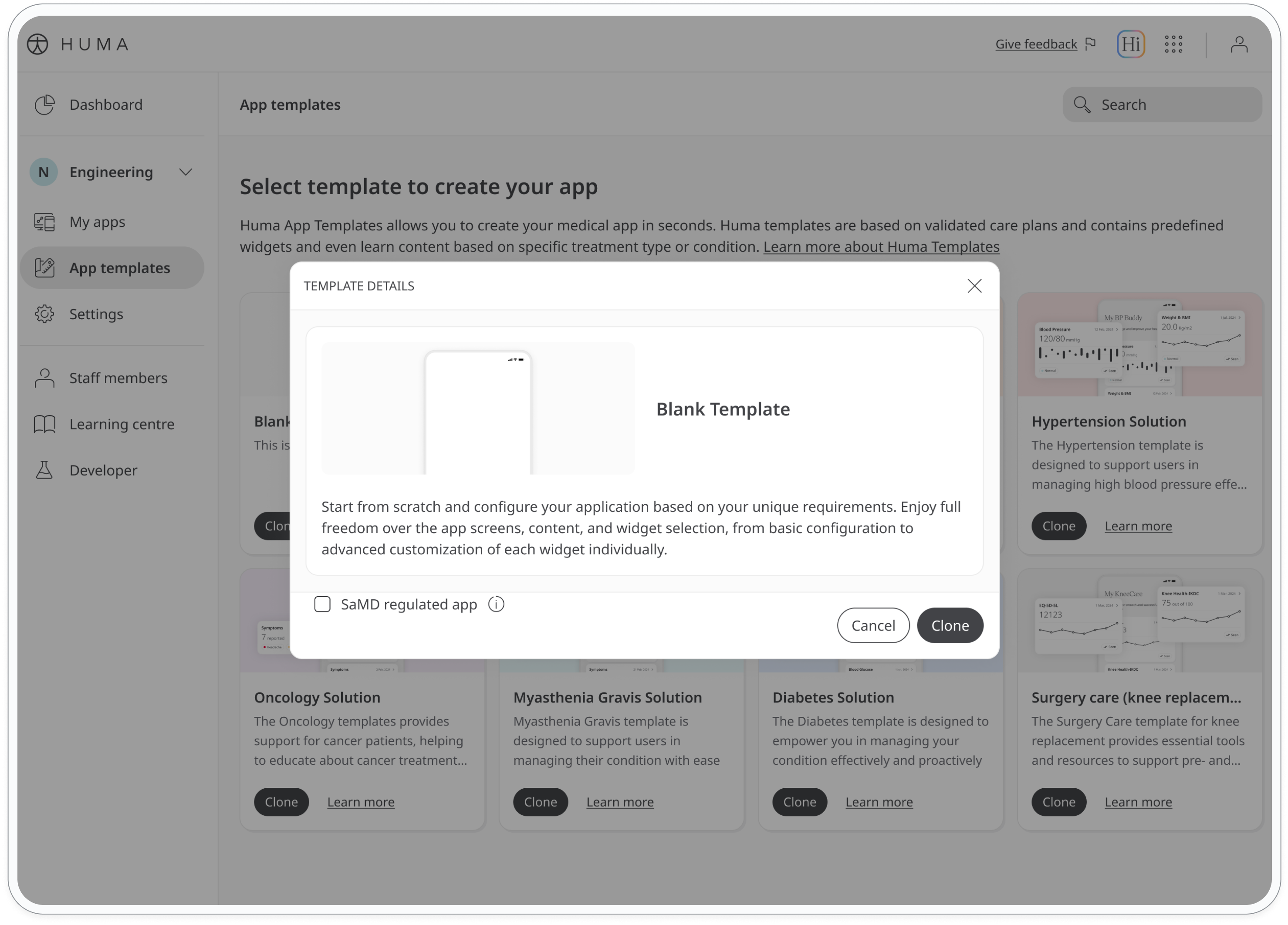
You can also start with a blank template, providing a canvas for your creativity. Add tabs, widgets, and features to build a completely custom app.
For detailed instructions on adding and customizing these elements, see "Step 2: Design the app interface" below.
Tip: Preview the app template on your phone
Have a quick look at your app to get a sense of the look and feel. To preview your app at any time during editing, refer to the "Preview your app" section.
Have a quick look at your app to get a sense of the look and feel. To preview your app at any time during editing, refer to the "Preview your app" section.