Inviting staff and assigning roles
User: Admin; Access Controller
The Huma Portal is one easy-to-use interface for all care team and administrative users to easily view and track patient data, contact patients and/or to manage other users and their roles. The portal has a number of different user roles available so that users can only access or edit what they need to.
⚠️ INFO: If you have a default role assigned, you must be an Administrator or Access Controller to be able to invite staff to the Huma Portal. If you have a custom role assigned, this must include the 'invite staff members' permission.
How it works
From the All staff members list, open the dropdown menu at the top-right of the list and select Invite staff members.
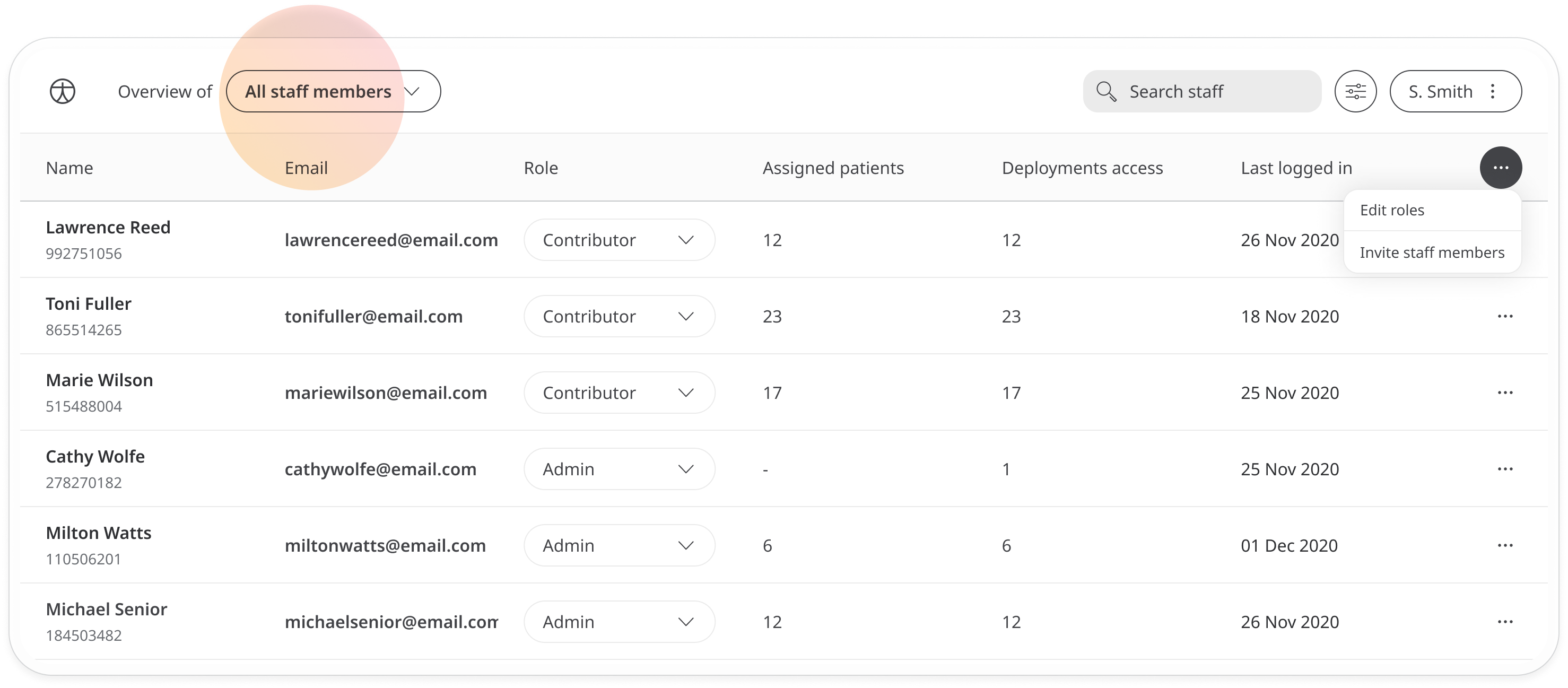
In the edit window, enter the email addresses of the users you want to invite, select the role you want to assign and the expiration window of the link and click Send invites.
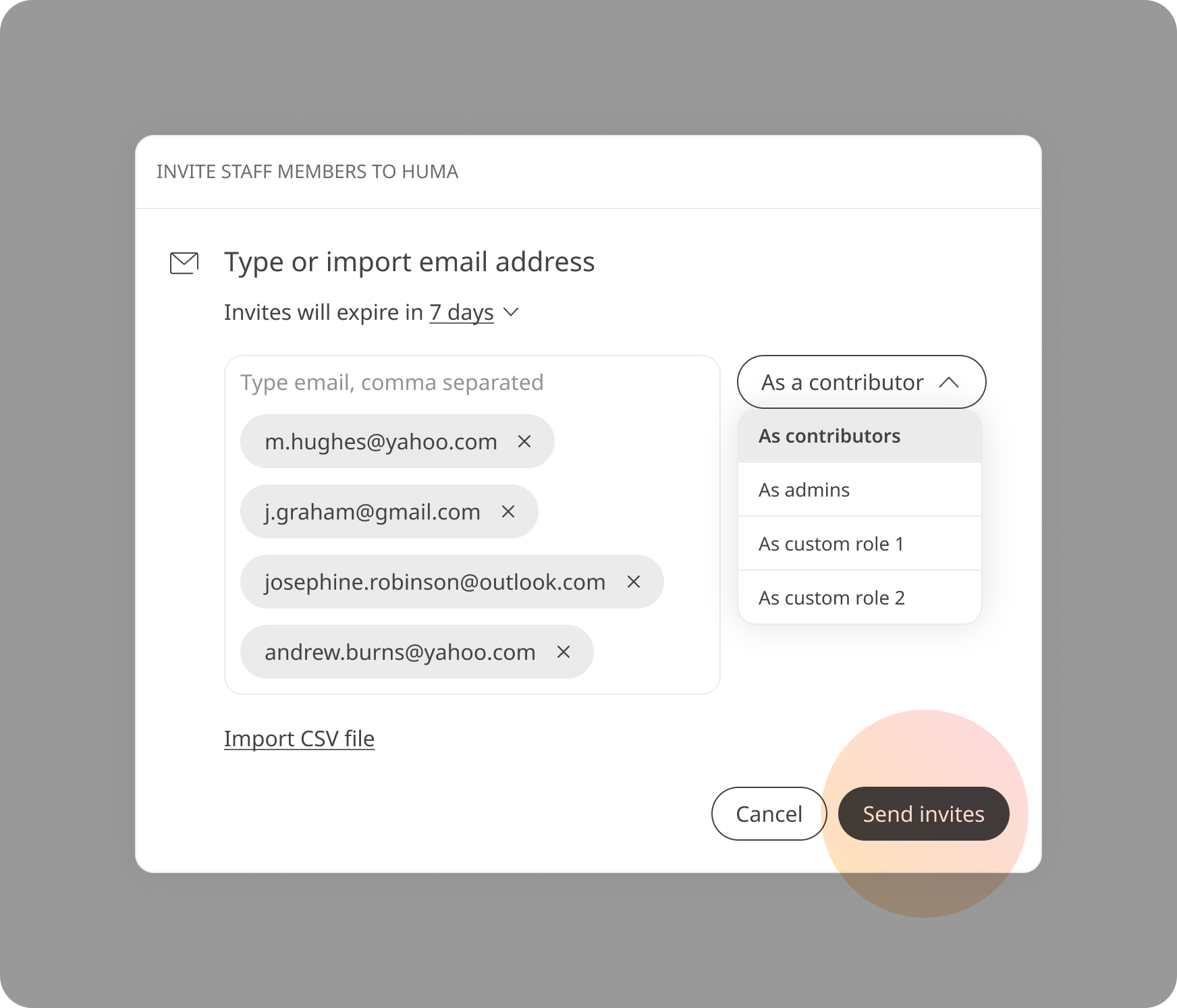
An email will be sent to the user with a link to create their account.
Importing staff emails by csv
You can use the csv import feature to invite staff in bulk. Make sure you have a csv file with the email addresses of all the staff members you want to invite listed in the first column, then click the Import csv file link and select the file.
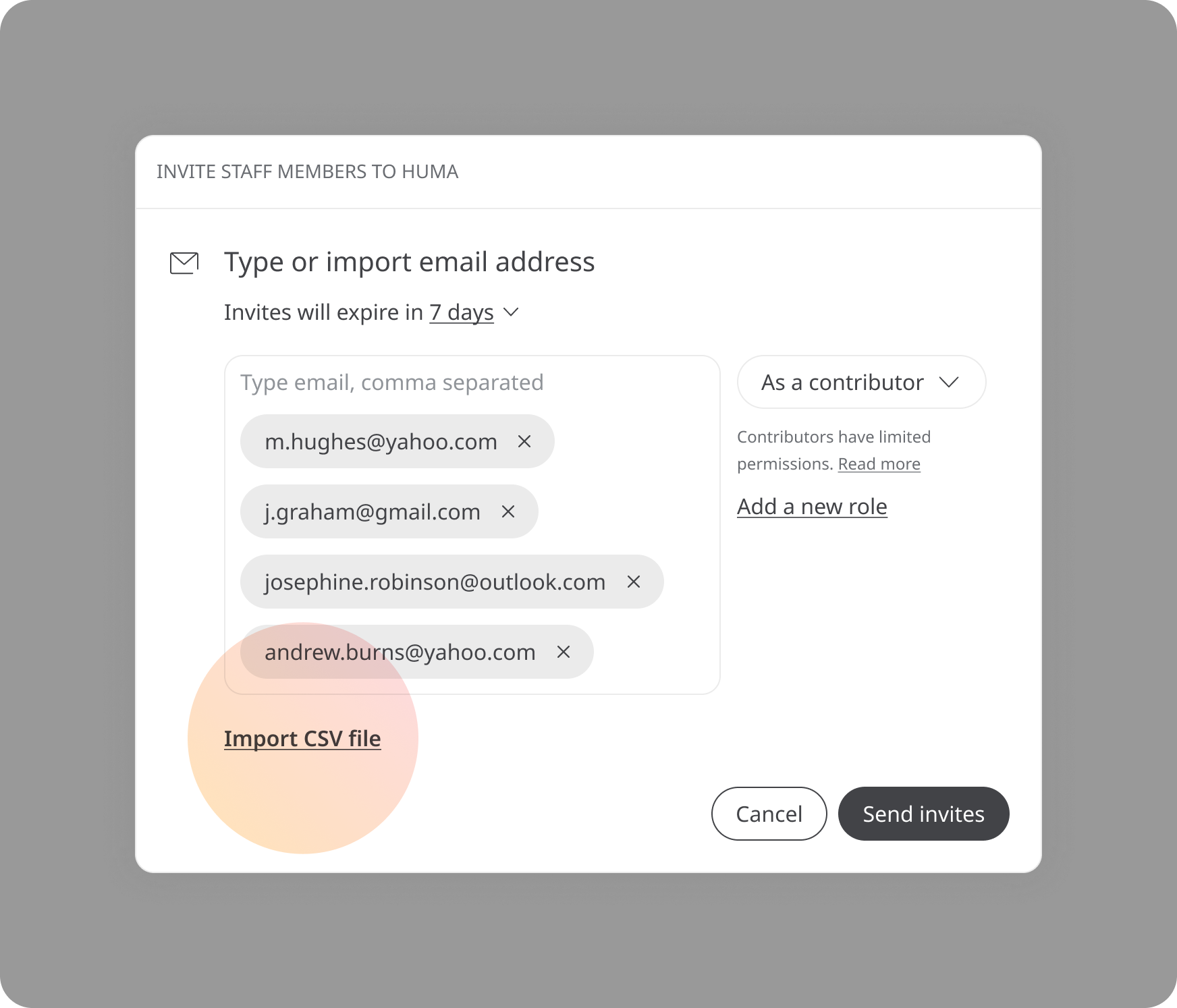
Once you have imported your contacts, they will appear in the emails field. Review them to check there are no errors and then click the Send invites button.
If you want to invite different users to different roles, just repeat the process and select a different user role from the dropdown.
Reviewing pending invitations
To see which staff have not yet responded to invitations, use the Overview filters at the top of the Patient List and select Staff members >> Pending staff invitations.
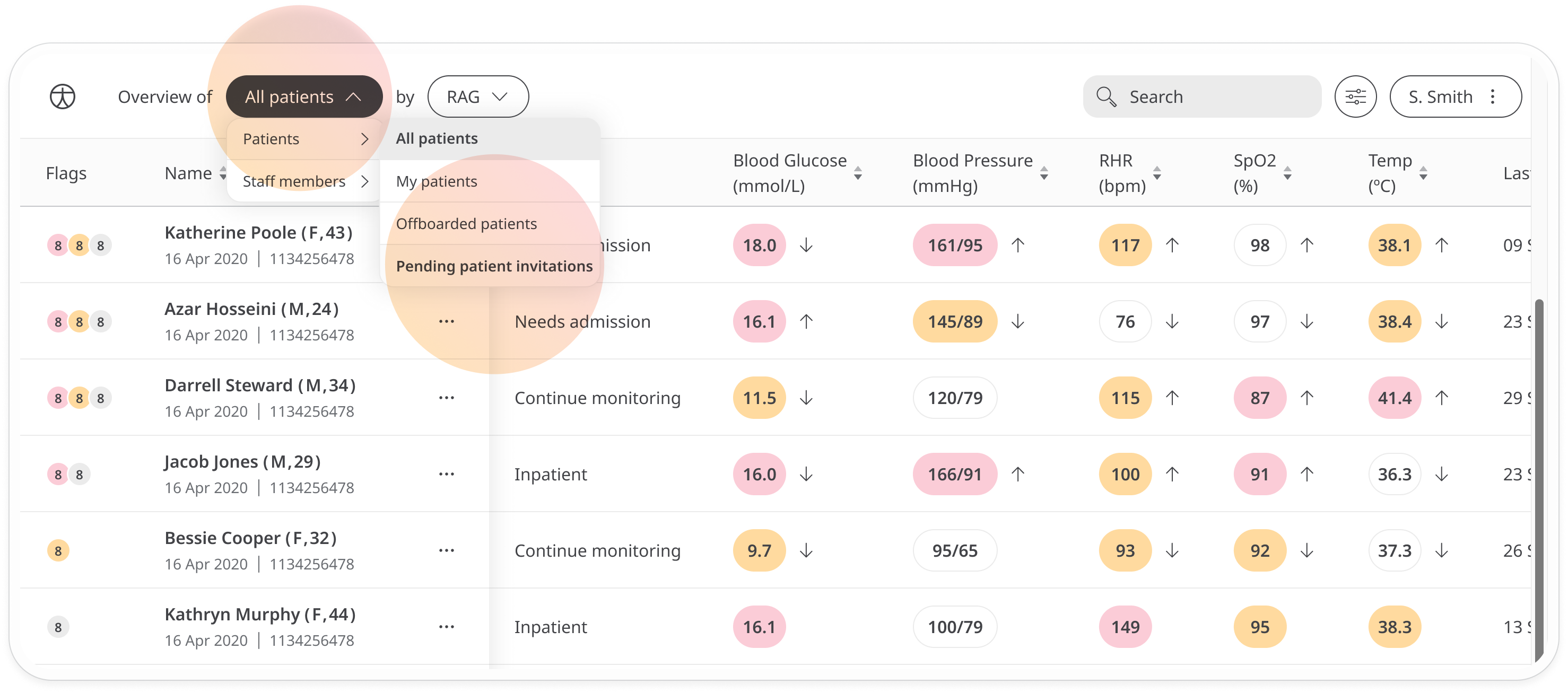
You will see all staff members who have not yet clicked the link in their invitation.
Resending or deleting invitations
If you want to send out a reminder to staff who have not yet set up their account or whose invitations have expired, you can easily resend the invitation. On the pending staff invitations list, open the menu at the end of the row and select Resend invitation. On the same menu, you can choose to delete the invitation. This means the link will no longer work.
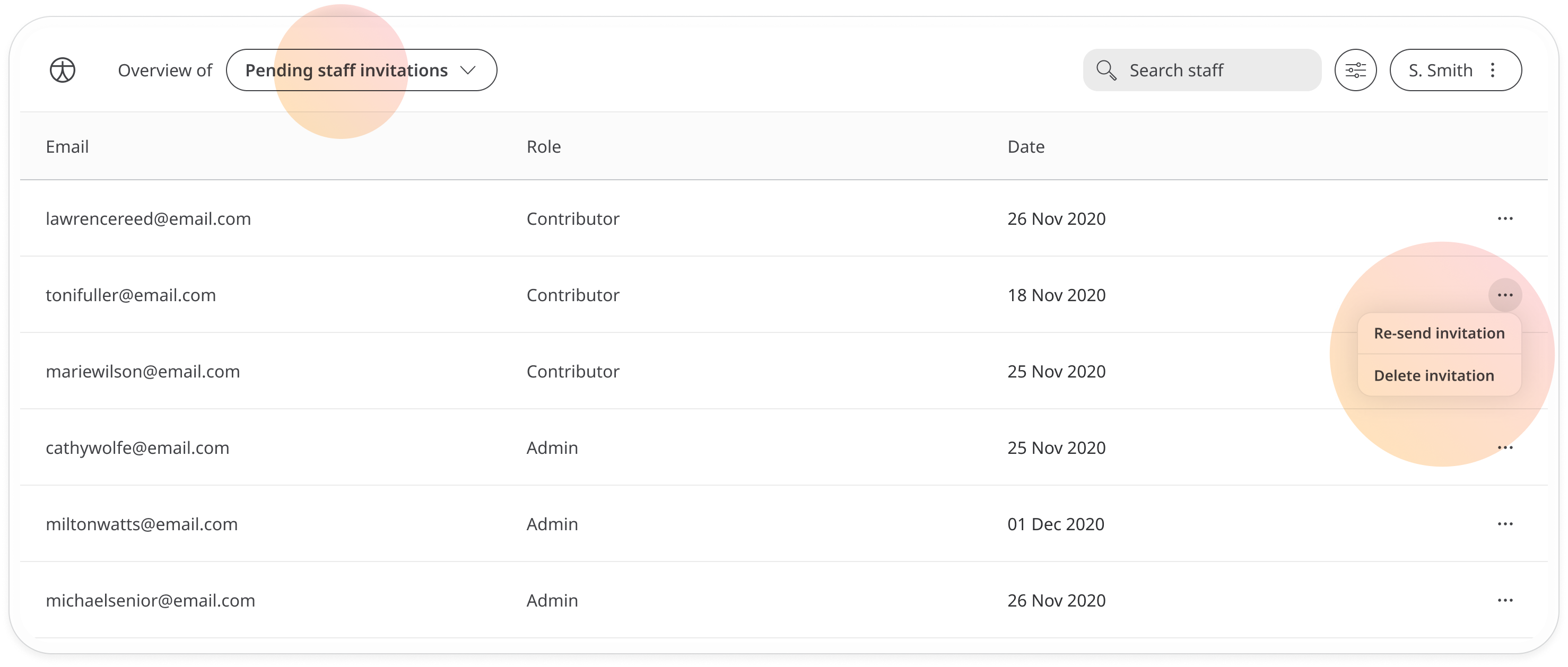
Related articles: Default roles and permissions; Creating custom roles; Inviting Deployment Admins