Billing and reimbursement
User: Admin; Access Controller; Deployment Staff; Contributor; Organisation Staff
The billing module enables medical service providers to invoice remote patient interactions. Clinicians can onboard patients, record a timestamp on their dashboard, track services provided against RTM and RPM codes, and export patient clinical summary data with billing information.
This module is available for US clients only.
How it works
Onboarding patients for billing ensures that all relevant billing details are shown in the billing export. On the Patient List, find the patient you want to onboard, open the menu and click Enroll for billing. In the billing details window, enter the insurance carrier(s), the billing provider and the primary diagnosis.
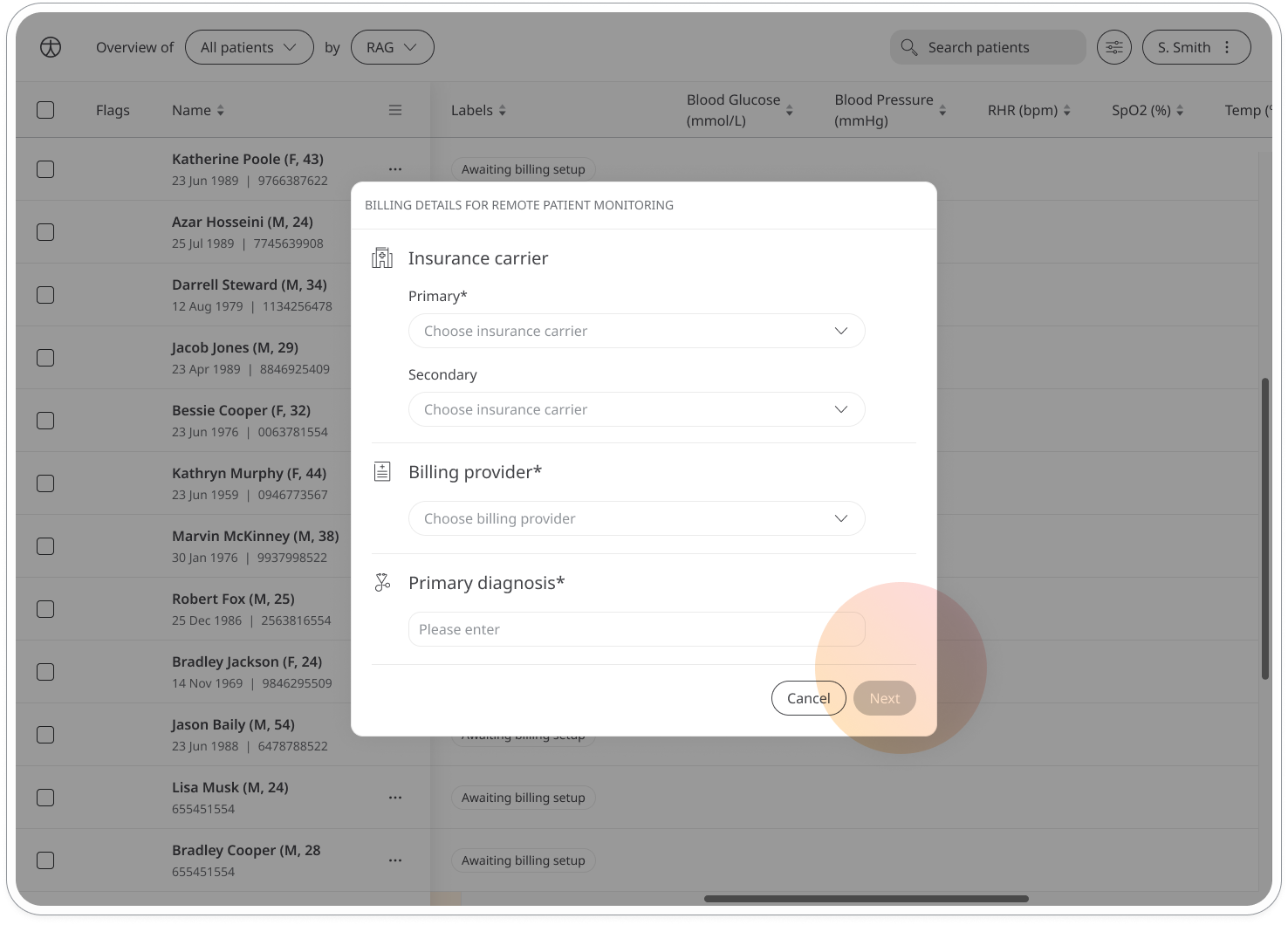
You can also access and edit the patient billing information from the patient profile. Navigate to the Billing details tab and find the details you want to edit. Click the Edit button to modify the billing provider, insurance carriers or diagnosis.
The Billing details area also allows you to upload documents related to the billing details. Click the Upload button to upload a pdf of the physician order.
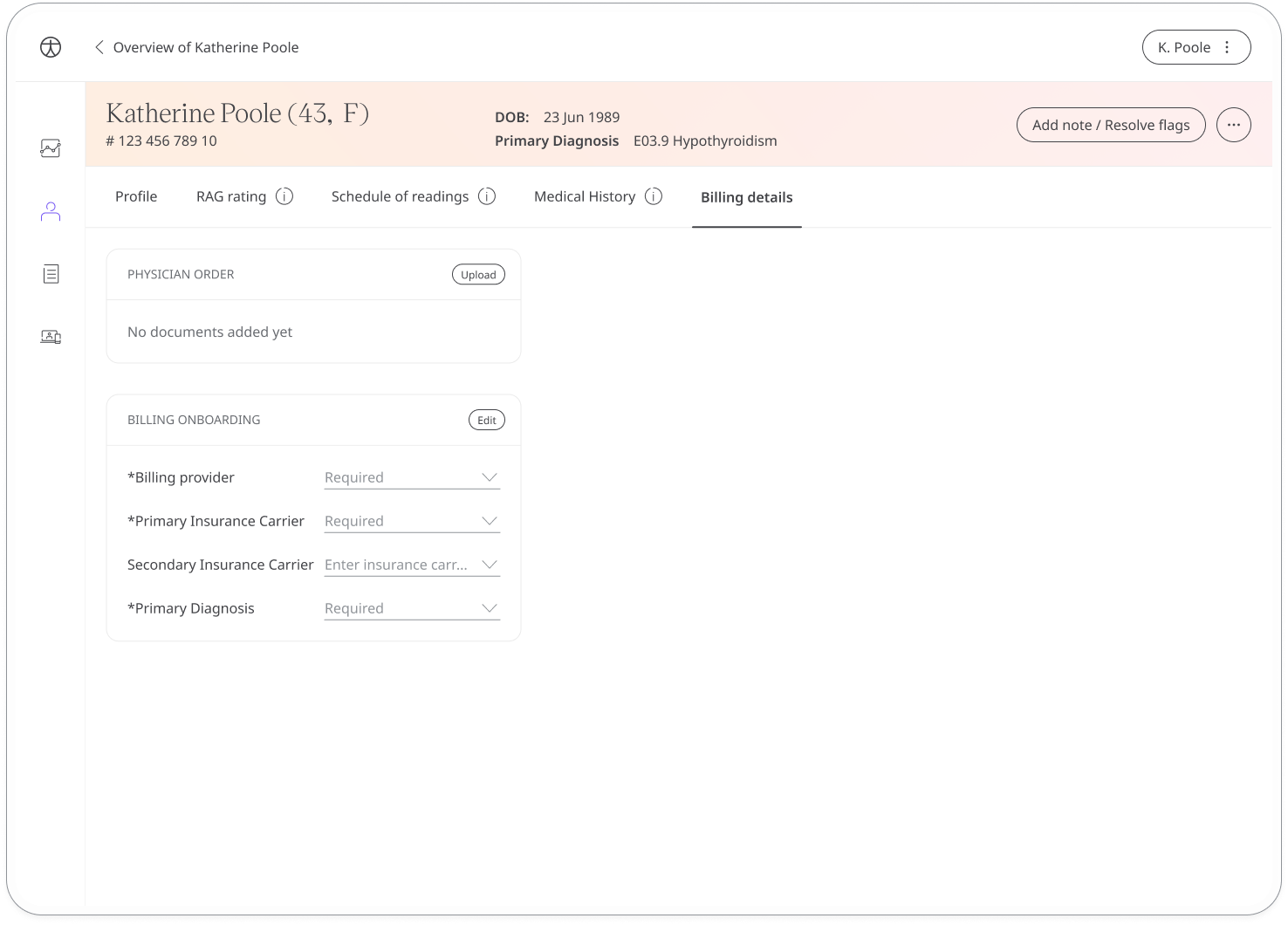
Once the patient has been onboarded to the Huma platform, the time the clinician spends monitoring that patient is being tracked. These times can be tracked against RPM and RTM codes in order to see whether conditions for reimbursement are being met. These include interactive calls and patient monitoring, such as taking notes, resolving flags, or updating patient details.
You can filter the patient list for those patients awaiting onboarding for billing. In the filters menu, select this under the Patient type.
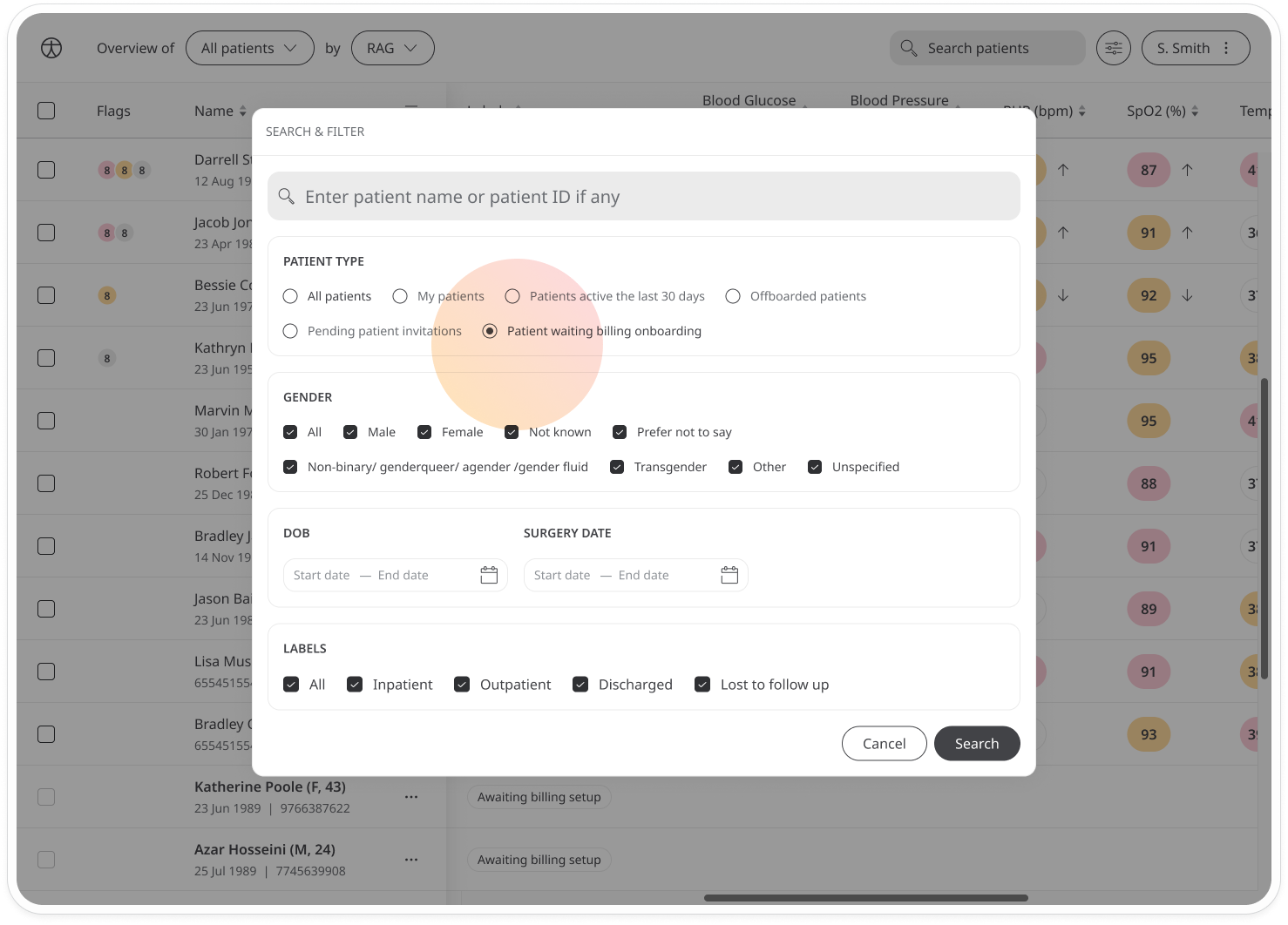
Adding appointments and tracking compliance
From the appointments page of the patient dashboard, clinicians can schedule calls. These calls are a key requirement for CPT code 99457 and 99458 and the cumulative timestamp for that calendar month appears at the bottom-right, across all patient specific pages.
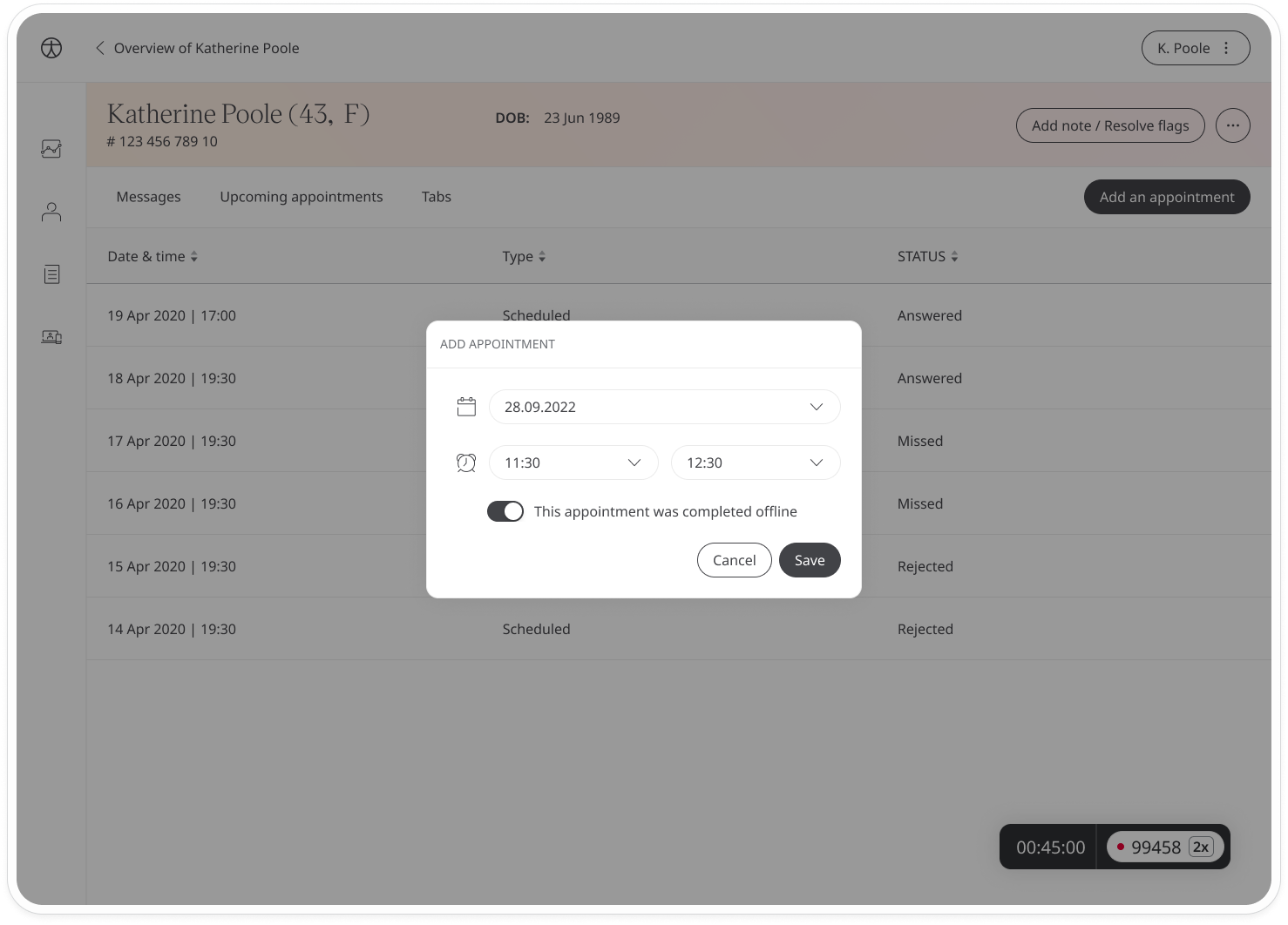
Click the timestamp to view the billing requirement status for the current time period.
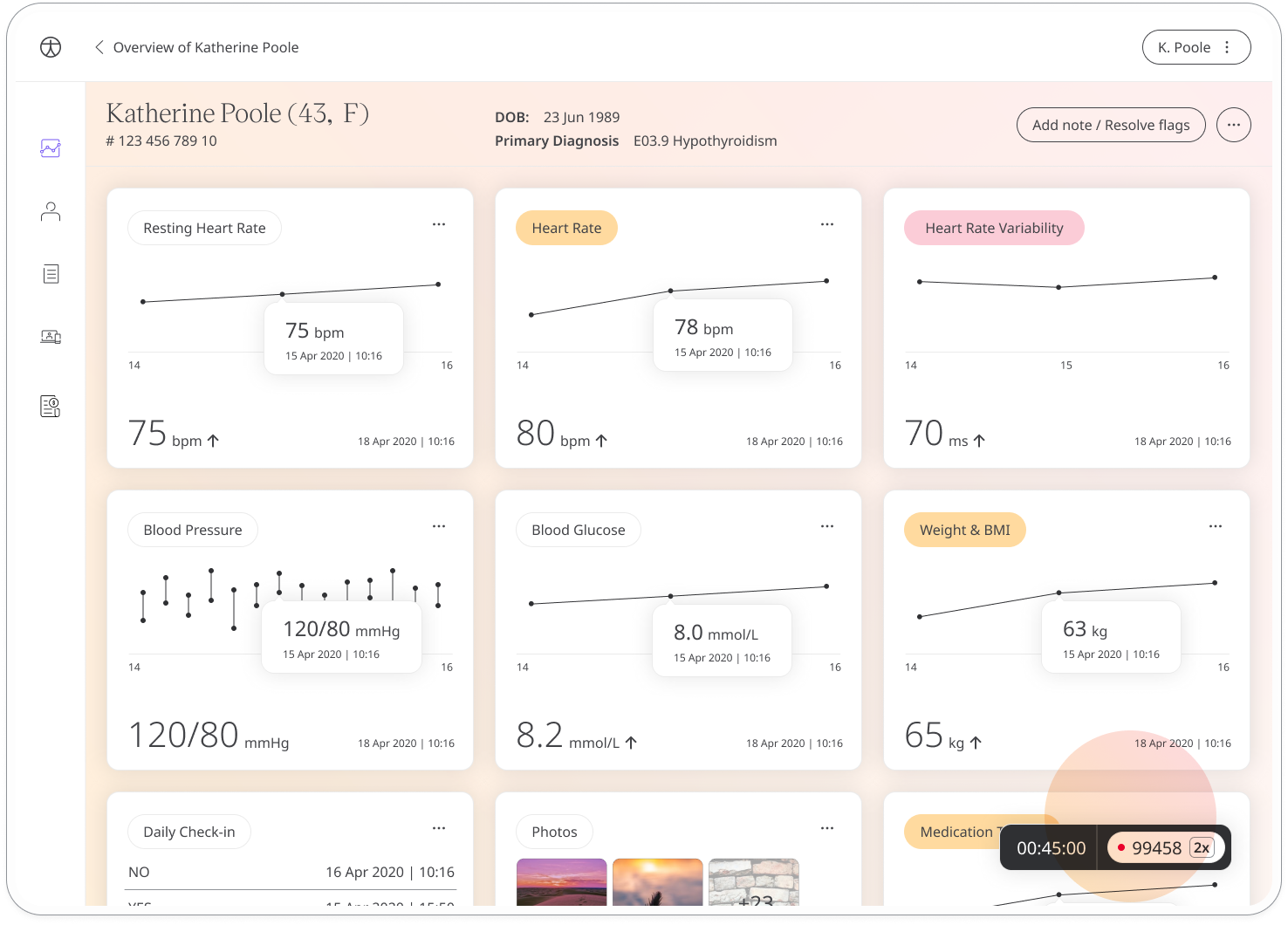
For codes with a pending status, hover over the information icon to see what activities are still pending.
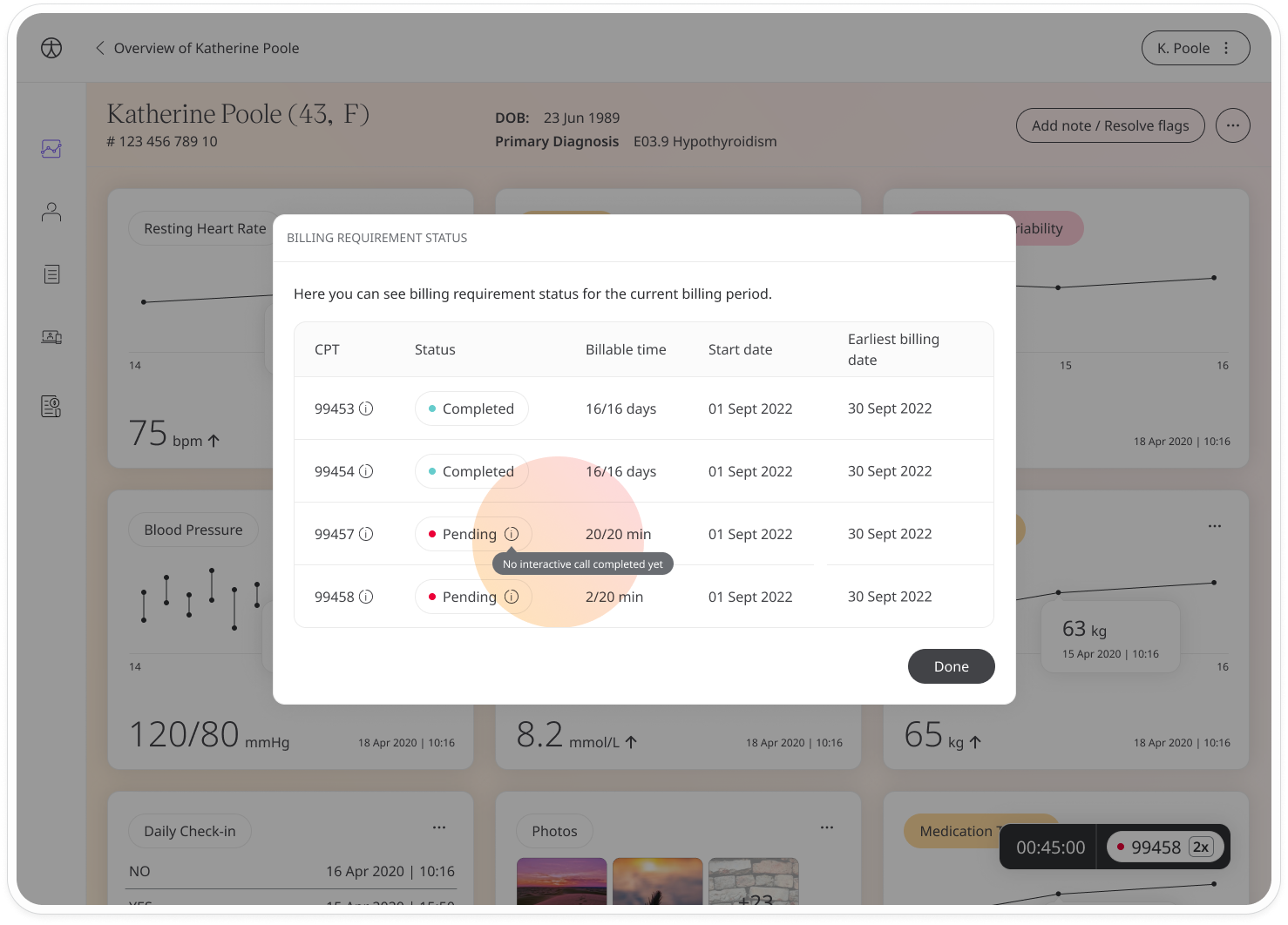
From the patient list, you can monitor billing compliance for all patients. Select Patients billing from the filters at the top to see a list of all patients onboarded for billing along with their status for the different billing codes. Colour-coded alerts let you see quickly which patients are not complying with billing requirements and which elements they are missing i.e. calls or number of days.
You can use the second filters to choose the priority with which to view your patients. Prioritise by billing code and order either by proximity of deadline or in ascending/descending order.
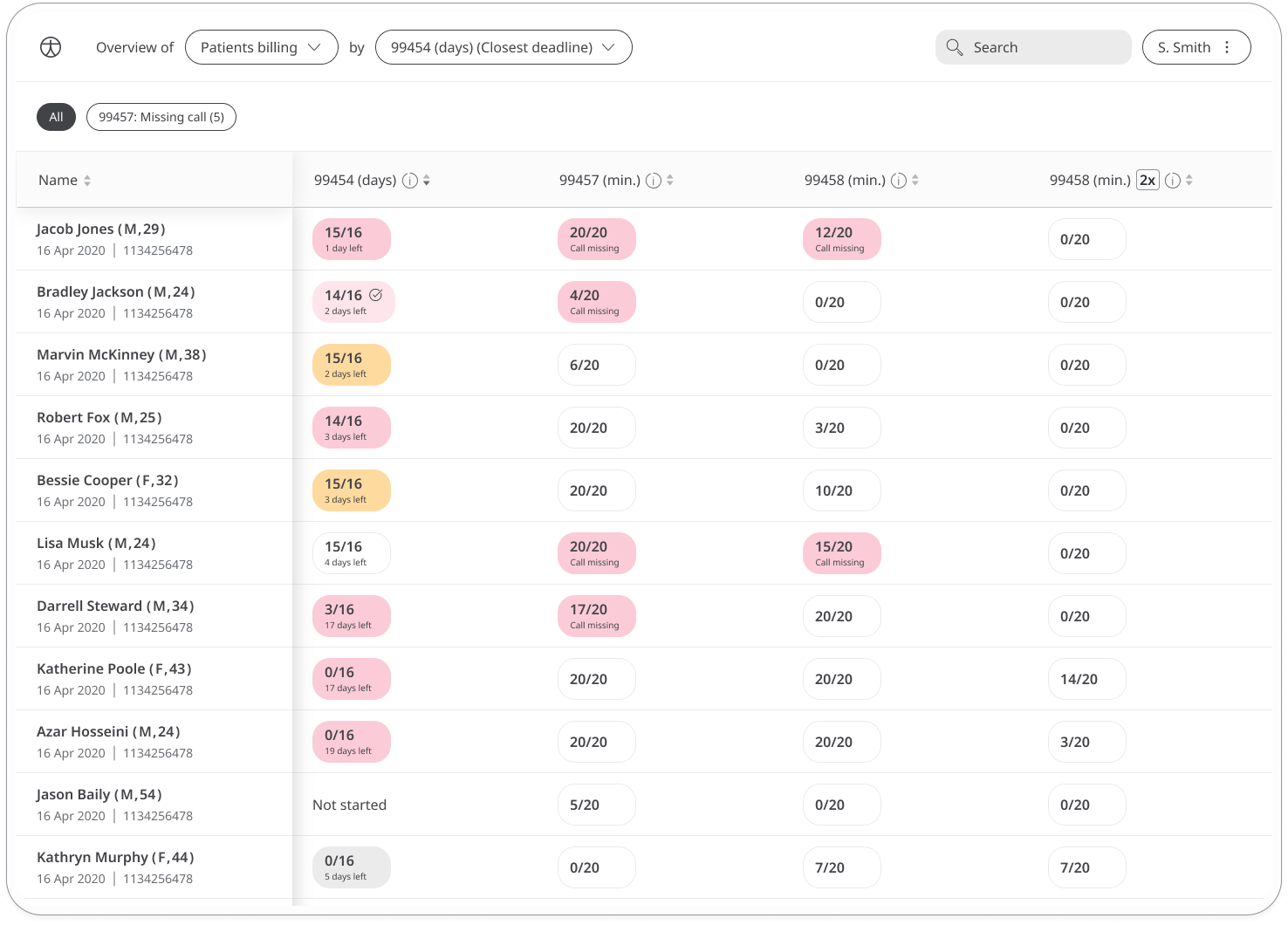
Exporting billing information
Billing information for the entire patient population can be exported in an aggregated report in order to provide a statement for the purpose of billing or reimbursement.
From the patient list menu, select Export data. Then, in the export window, select the patient or patients you would like to export the data for. Under the selected activities, questionnaires and notes, make sure Billing status is checked along with any clinical data you would like to export. Choose the type of file you want to download and click Export ZIP file.
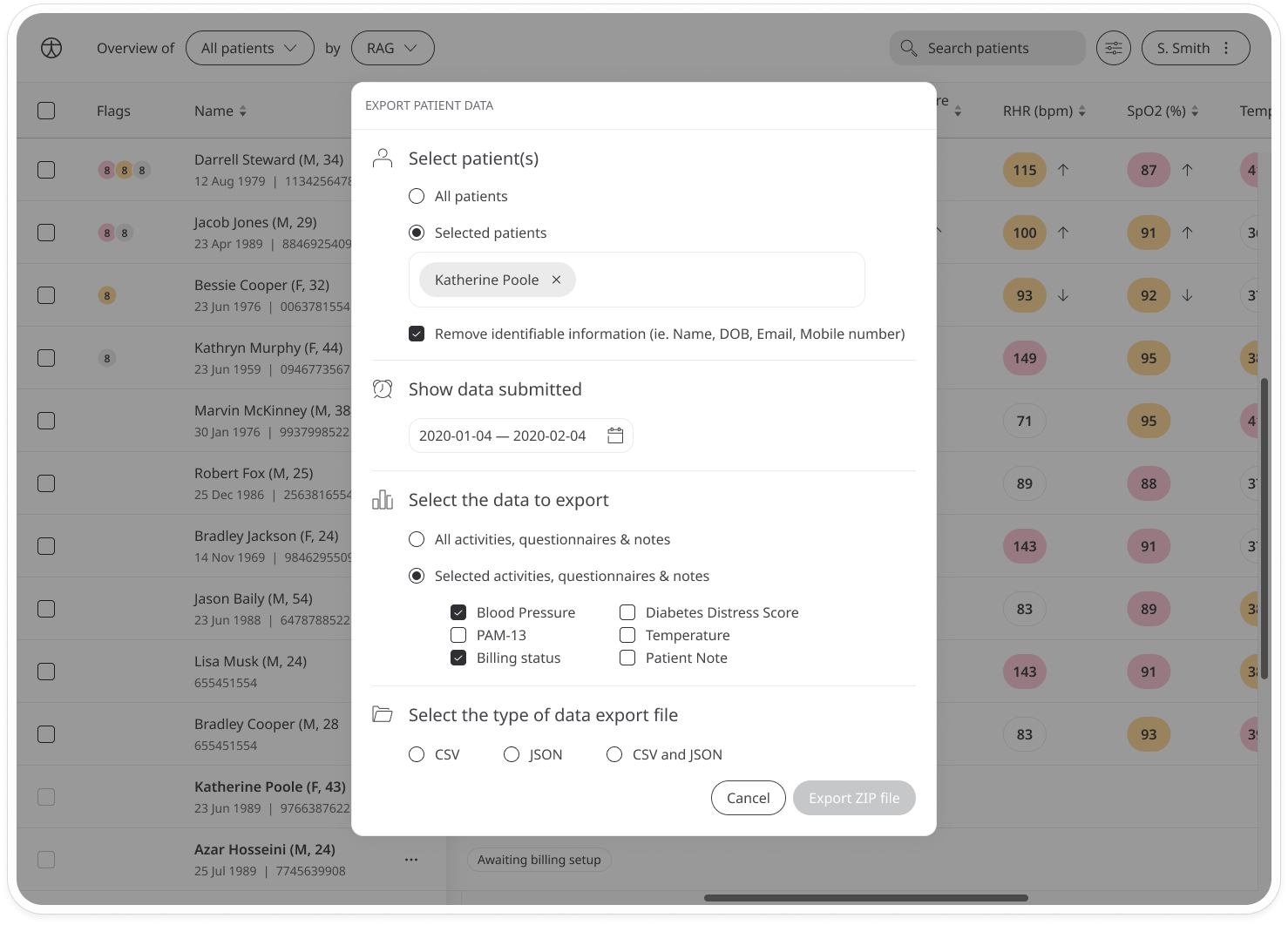
Related articles: Configuring the billing