Pairing devices
User: Patient
The key function of the Huma App is for collecting patient data and sharing it with care teams. We try to make that as easy as possible by allowing connected medical devices to be synced via Bluetooth or other automated connectivity methods.
How it works
Go to your profile and select Devices.
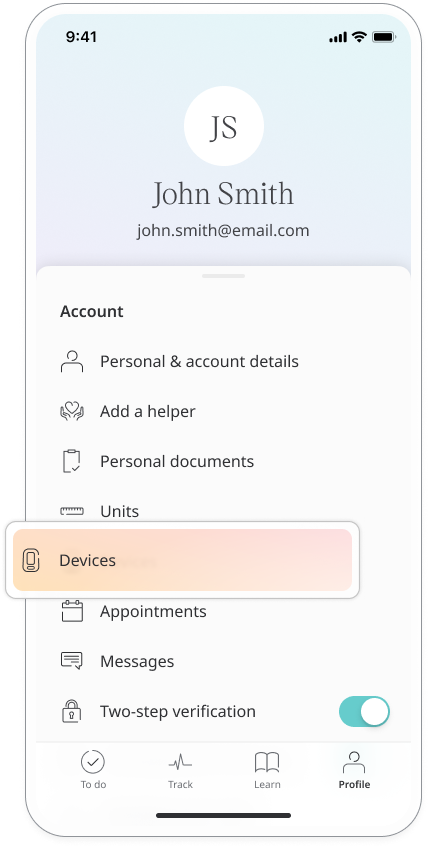
Before you can add any devices, you will need to enable Bluetooth. Follow the instructions on screen to give the app permission to access Bluetooth.
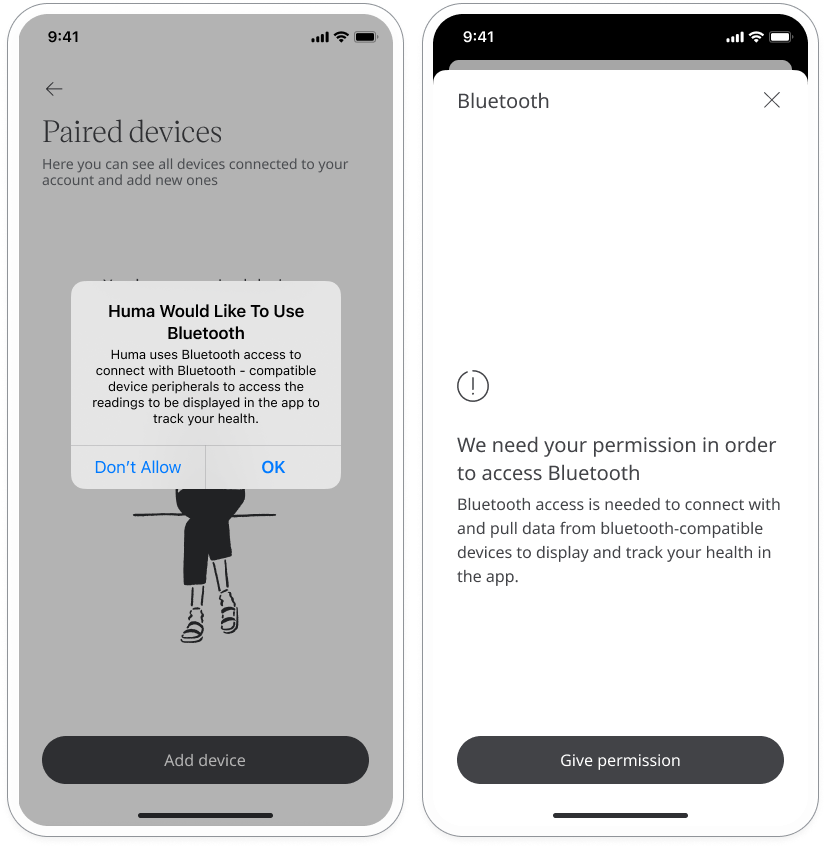
Once you have granted Bluetooth permissions, you’ll see a list of devices which are available for pairing. Select the one you want to pair then click Next and follow the instructions.
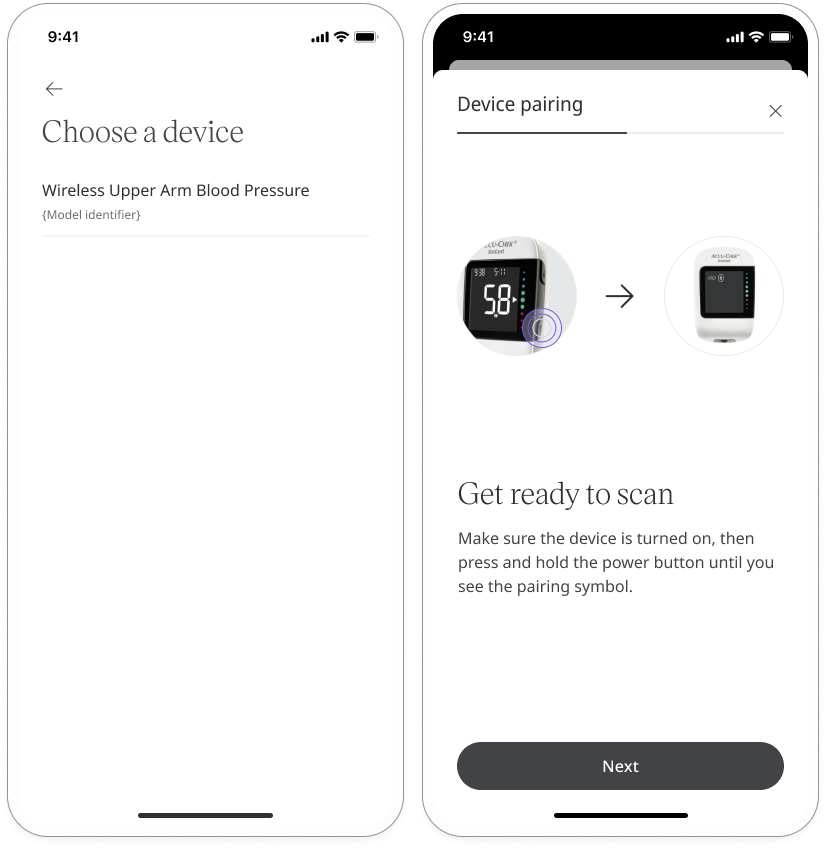
To make sure pairing is successful, keep your device close to your phone while pairing takes place. Follow the steps until you see the Success screen.
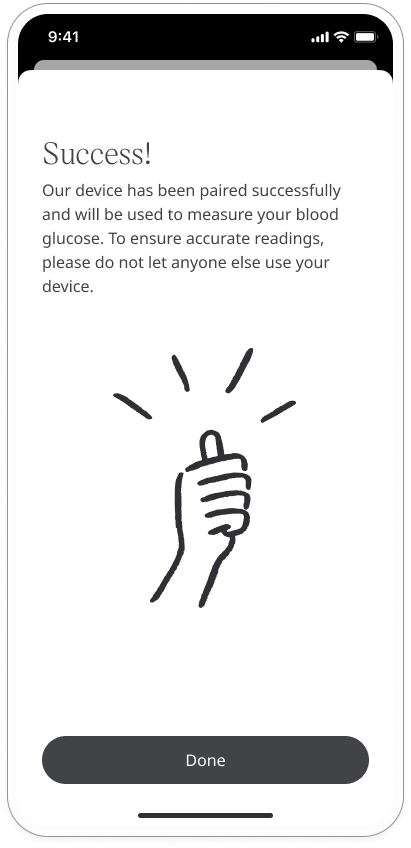
The device should now appear on your Paired devices list. You can add new devices or remove devices from here. You can also sync your data from this page rather than from the Track modules or To do list.
Related articles: Entering your health data